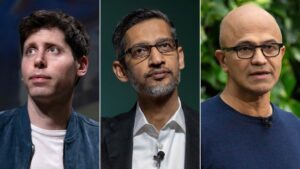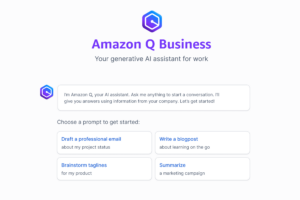Introduction
The world of programming is constantly evolving, and the latest in the domain are AI-powered coding assistants. These intelligent tools can help programmers write code faster, more efficiently, and with fewer errors. In this article, we’ll explore some of the most popular AI coding assistants available today, including their features and how to get started using them.
Github Copilot
GitHub Copilot is an AI-powered code completion tool designed to assist programmers by suggesting entire lines of code, functions, or even entire boilerplate sections. It’s basically like having an AI pair programmer working alongside you.
Here are some of its features:
- Inline code completion: As you type, Copilot suggests relevant code snippets based on the context of your program.
- More than just completion: It can also suggest variable names, function names, and even entire code blocks.
- Supports multiple languages: Copilot works with various programming languages, making it a versatile tool for many developers.
- Beyond just code: It can help with tasks like writing docstrings, commit messages, and even pull request descriptions.
To use GitHub Copilot, you’ll need to install the extension for your preferred code editor. Currently, it supports Visual Studio Code, Visual Studio, Neovim, and JetBrains IDEs. Once installed, Copilot integrates seamlessly into your coding workflow, providing suggestions as you write.
Read more 10 Fabrication Steps to Build a Semiconductor Chip – techovedas
Amazon CodeWhisperer
Amazon CodeWhisperer is Amazon’s answer to AI-assisted coding. It provides real-time code suggestions, security scans, and supports a wide range of programming languages and IDEs. CodeWhisperer also includes Amazon Q, an interactive AI assistant that can explain and transform code within the IDE.
Features:
- Code generation: CodeWhisperer suggests code snippets, full functions, or even boilerplate sections based on your comments and existing code.
- Natural language understanding: It can understand comments written in natural language (including Japanese!) and generate corresponding code.
- Security focus: CodeWhisperer can scan your code for potential security vulnerabilities and suggest fixes.
- Multiple IDEs: It integrates with various Integrated Development Environments (IDEs) like Visual Studio Code, JetBrains IDEs, and even the AWS Cloud9 environment.
- Free tier available: There’s a free tier for individual use, with a paid pro plan offering additional features.
Read More: €3.4 Billion in Government Support: Did China Just Supercharge BYD – techovedas
How to use it:
- Install extension: Depending on your IDE, you might need to install an extension or plugin to enable CodeWhisperer.
- Write comments: Clearly describe what you want the code to achieve using comments. CodeWhisperer uses these comments to generate suggestions.
- Accept suggestions: As you write code, CodeWhisperer will offer suggestions based on your comments and existing code. You can review and accept the suggestions that fit your needs.
Cody
In contrast to Copilot and CodeWhisperer’s focus on general code completion, Cody takes a different approach.
Here’s what makes it unique: Instead of offering general code completion, Cody excels at understanding your entire codebase.Analyzing your codebase can help Cody identify potential errors and suggest fixes.
Features:
- Context-aware suggestions: Analyzes your existing code to suggest completions, generate unit tests, fix bugs, and even explain code functionality.
- Deep code understanding: Because it learns from your codebase, Cody’s suggestions are tailored to your project’s specific style and conventions.
- Customizable: You can define custom commands to automate repetitive tasks specific to your workflow.
- Open-source: If you’re comfortable with code, you can contribute to Cody’s development or even host your own instance.
How to use Cody:
- Installation: Cody integrates with popular IDEs like Visual Studio Code and JetBrains IDEs. You can find installation instructions on its official website.
- Indexing your codebase: Once installed, Cody will need to analyze your codebase to build its understanding. This initial indexing might take some time.
- Leveraging Cody’s features: As you code, Cody will provide suggestions based on the context. You can use its built-in commands to generate tests, fix code, or get explanations.
Codieum
Codeium offers a suite of AI-powered coding tools that cater to individual developers and teams alike. With support for over 70 languages and integration with more than 40 IDEs, Codeium stands out for its versatility and ease of use. Its autocomplete and chat features are designed to streamline the coding process, making it a valuable asset for any programming project.
Features:
- AI-powered Autocomplete: Similar to Copilot, Codieum suggests code snippets and even entire functions as you type.
- Intelligent Search: Instead of wrestling with complex regular expressions, Codieum uses AI to help you find relevant files and code based on your intent.
- AI-powered Chat (Codieum Chat): This is a unique feature where you can have a conversation with Codieum to achieve various coding tasks. For example:
- Generate boilerplate code: Quickly create repetitive code structures like gRPC services or strongly typed components.
- Refactor code: Tell Codieum what changes you want to make, and it can suggest ways to refactor your code efficiently.
- Add documentation: Generate docstrings for functions and classes to improve code clarity.
- Explain code: Stuck on a specific code snippet? Ask Codieum to explain its functionality.
- Translate code: Codieum can translate entire functions from one programming language to another.
How to use Codieum:
- Visit the website: Head over to https://www.codium.ai/ to learn more and download the extension for your preferred IDE. It supports popular options like Visual Studio Code, JetBrains IDEs, and others.
- Installation: Follow the installation instructions for your specific IDE.
- Start using Codieum: Once installed, Codieum integrates with your coding workflow. As you type, you’ll see code completion suggestions.
- Codieum Chat: For features like code generation and refactoring, you can access the Codieum Chat interface within your IDE and have a conversation to achieve your coding goals.
CodeGPT
CodeGPT specializes in creating AI assistants tailored to specific business and coding needs. It offers a platform where you can build or choose from a marketplace of over 100 AI agents, each designed to assist with different aspects of coding and business operations.
Features:
- AI Assistant Creation Platform (GPTs): This is where CodeGPT gets interesting. It allows you to create your own custom AI coding assistants tailored to your specific needs. You can define the functionalities and train them on your data to get personalized suggestions.
- Agent Marketplace: If building your own assistant isn’t your cup of tea, you can browse the CodeGPT Agent Marketplace. Here, you’ll find pre-built AI assistants with various functionalities, like code completion, debugging assistance, or even test case generation.
- Code Copilot: This is similar to Copilot and Codieum, offering real-time code completion suggestions within your IDE. CodeGPT’s Copilot integrates with various AI models from different providers, allowing you to choose the one that best suits your needs.
- API for Advanced Solutions: For developers comfortable with coding, CodeGPT offers an API to integrate its functionalities into their own tools and applications.
Read More: Jaishankar Encourages Singaporean Businesses to Invest in India’s Semiconductor Sector
How to use CodeGPT:
- Using the Code Copilot:
- Install the extension: Download and install the CodeGPT extension for your preferred IDE (Visual Studio Code, JetBrains IDEs, etc.).
- Configure preferences: You might be able to choose the AI model you want to use for code completion within the extension settings.
- Start coding: As you type code, CodeGPT will suggest completions based on the context and the chosen AI model.
- Using the Agent Marketplace:
- Browse the marketplace: Visit https://docs.codegpt.co/ and explore the available AI agents.
- Choose an agent: Select an agent that offers the functionalities you need (code completion, debugging, etc.).
- Follow installation instructions: Each agent might have specific installation instructions.
- Start using the agent: Once installed, the agent should integrate with your IDE and provide its functionalities as you code.
- Building your own Assistant (for developers): This involves diving into CodeGPT’s documentation and APIs. It’s recommended for developers comfortable with creating custom AI models.
Read More: Apple to Invest Over $250 Million in Expanding Singapore Campus – techovedas
Conclusion
The landscape of AI coding assistants is vast and ever-changing. Whether you’re a seasoned developer looking for an extra edge or a beginner seeking guidance, there’s an AI assistant out there to suit your needs. From basic code completion to in-depth code analysis and explanation, these tools can revolutionize the way you approach coding. So, why not explore these options and see how AI can help you write better code, faster?